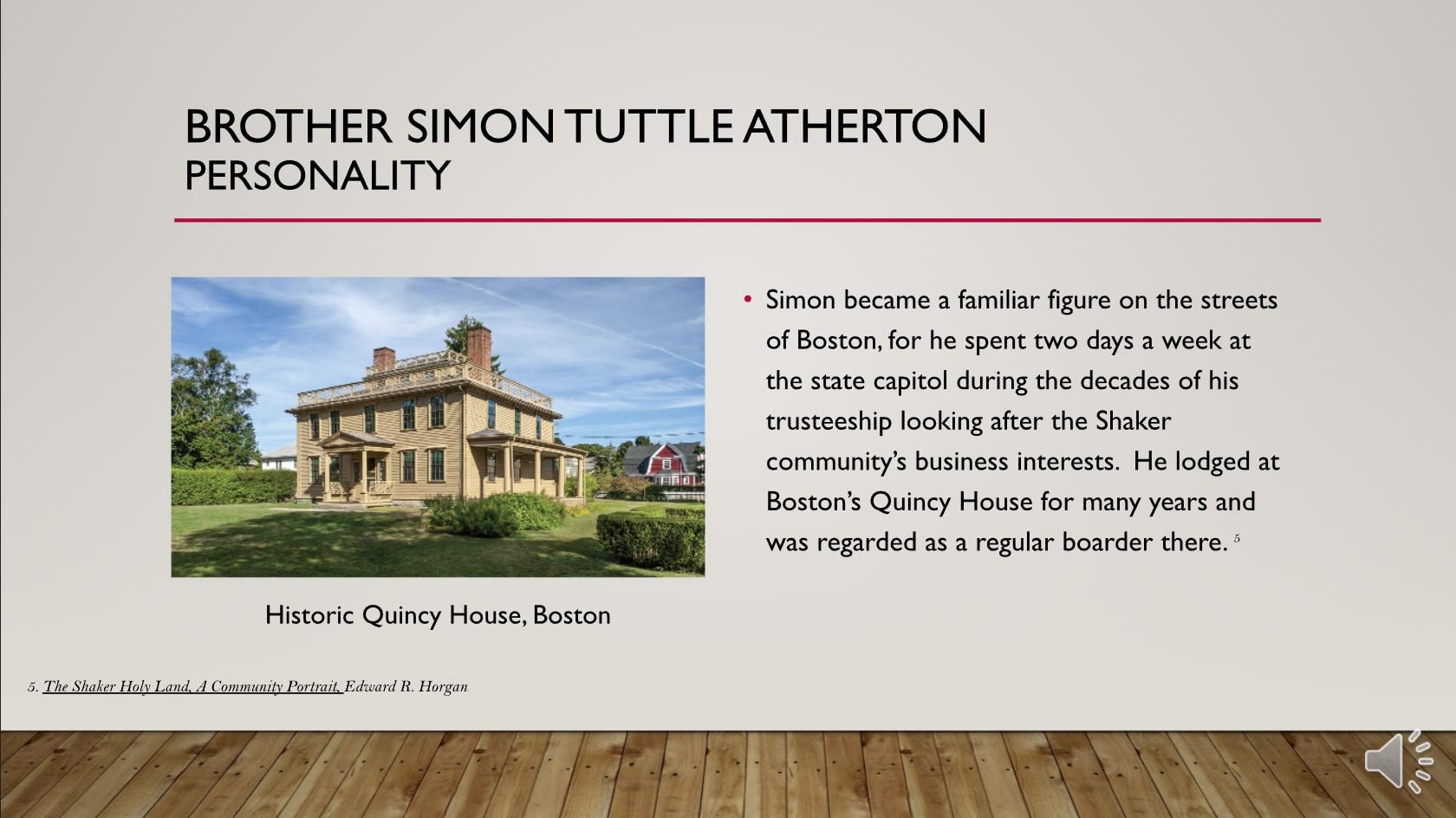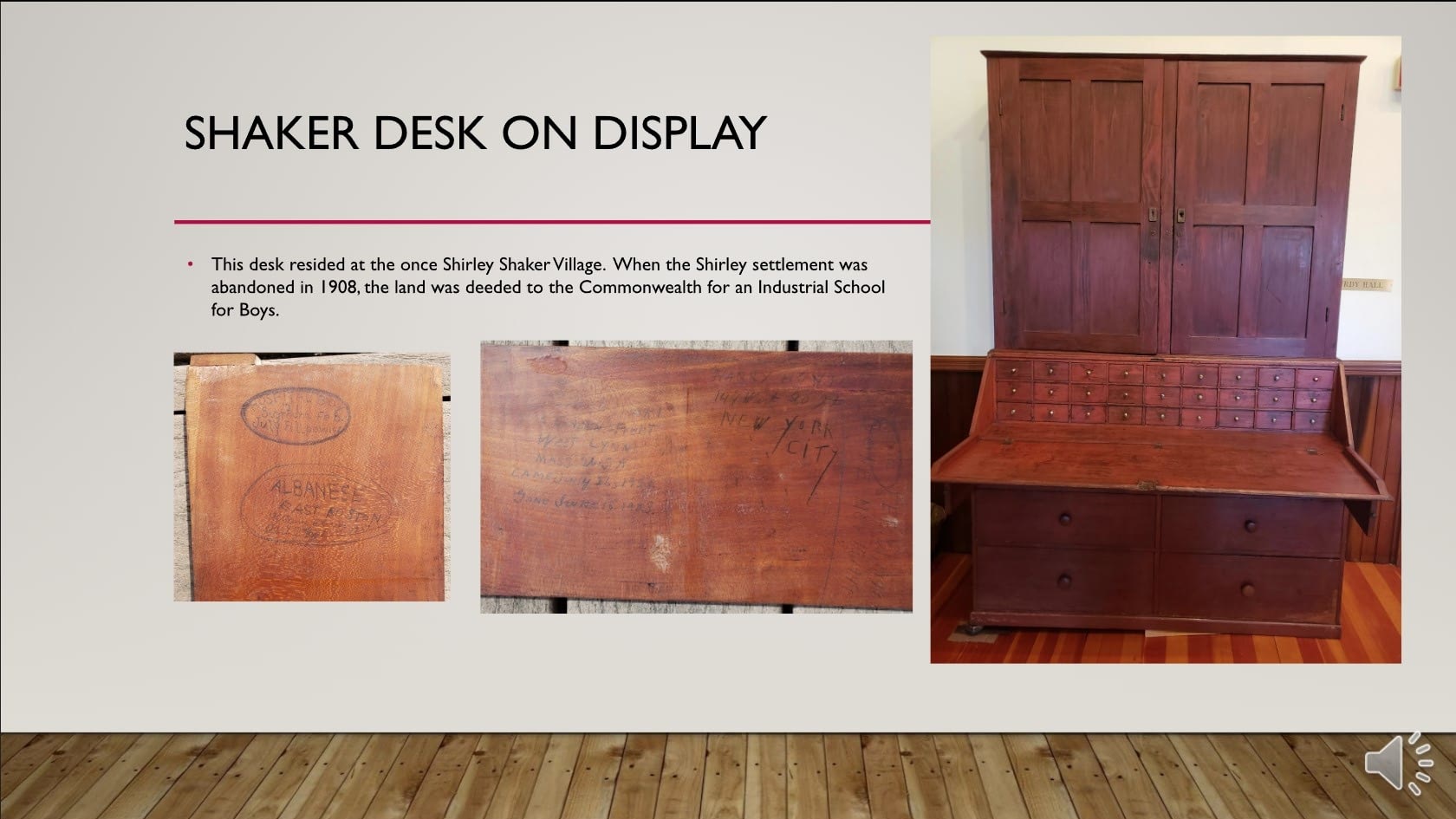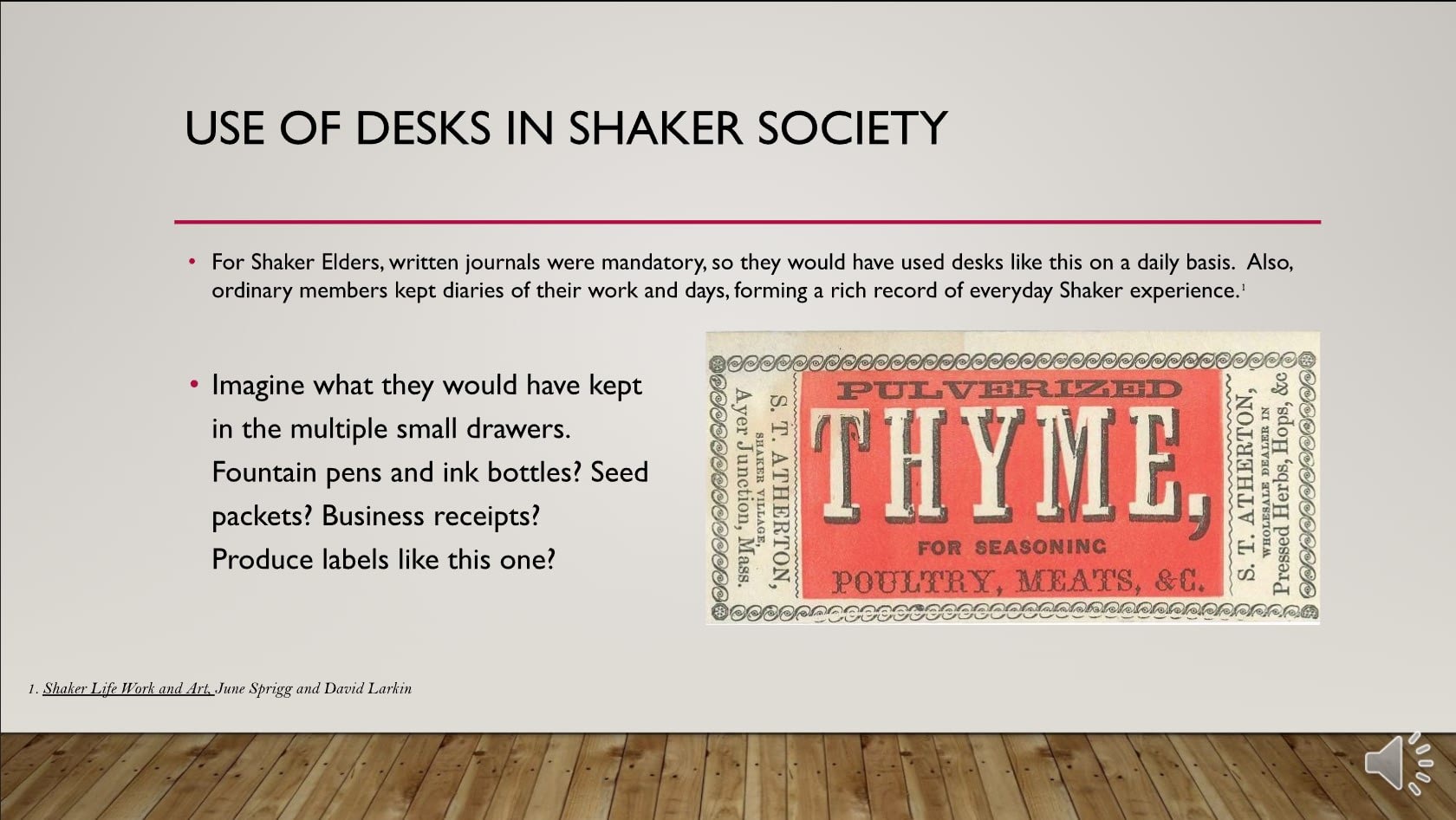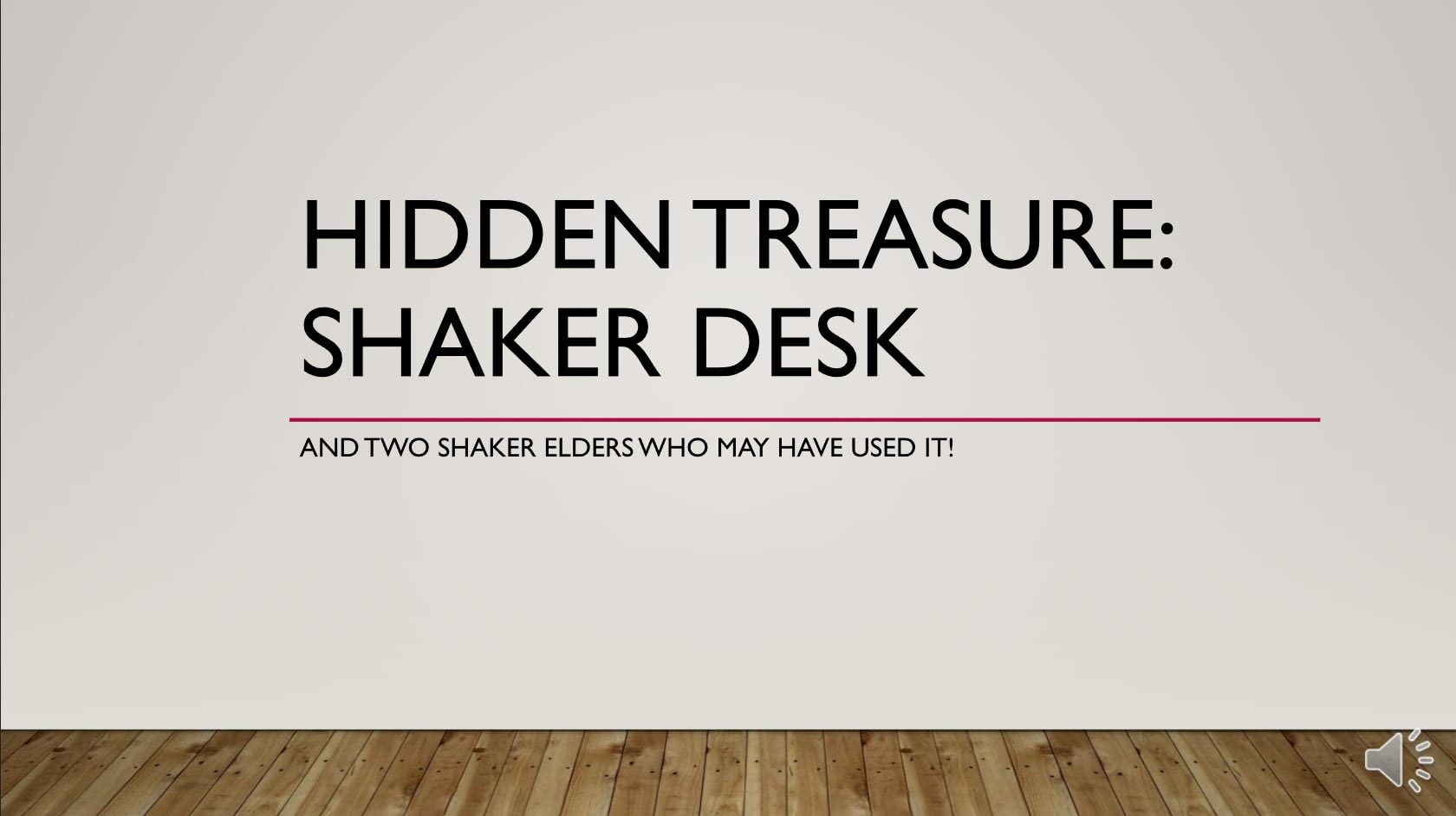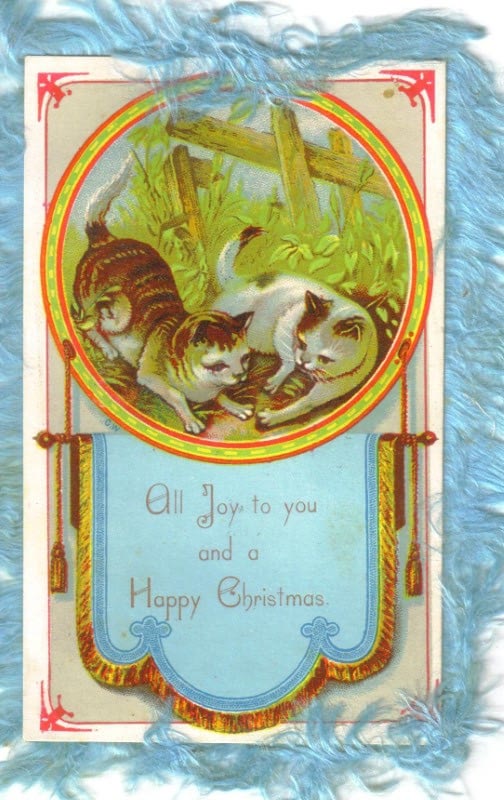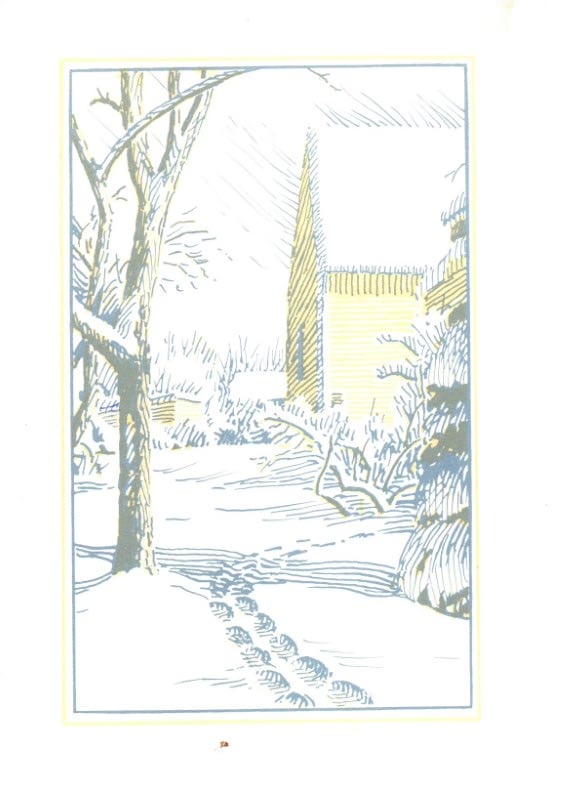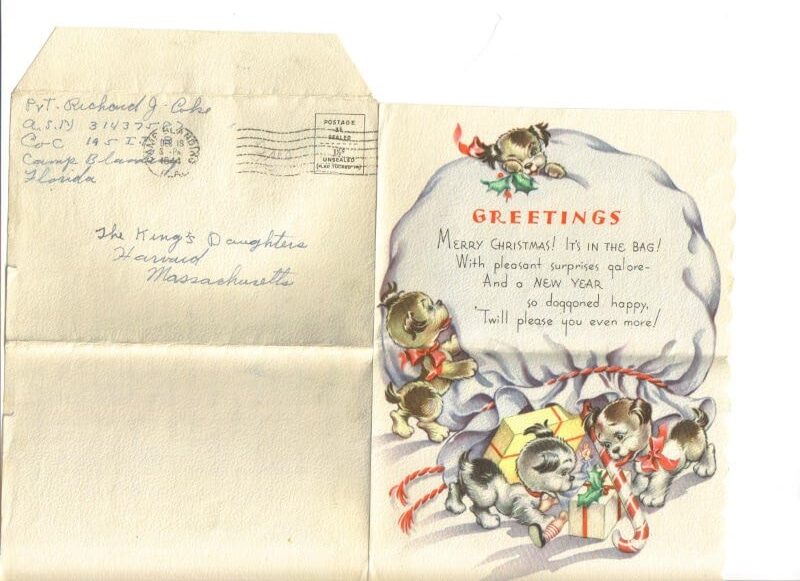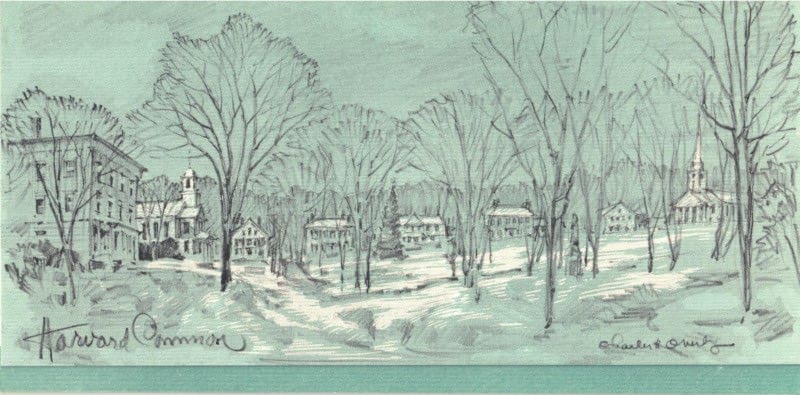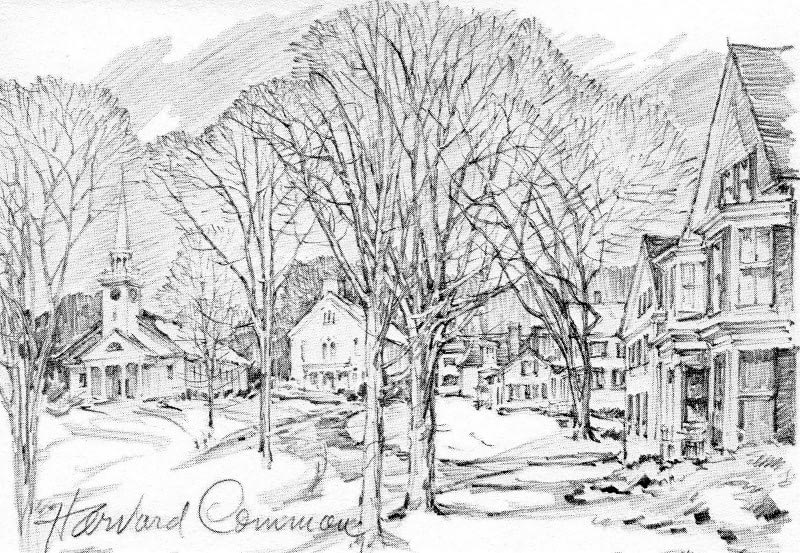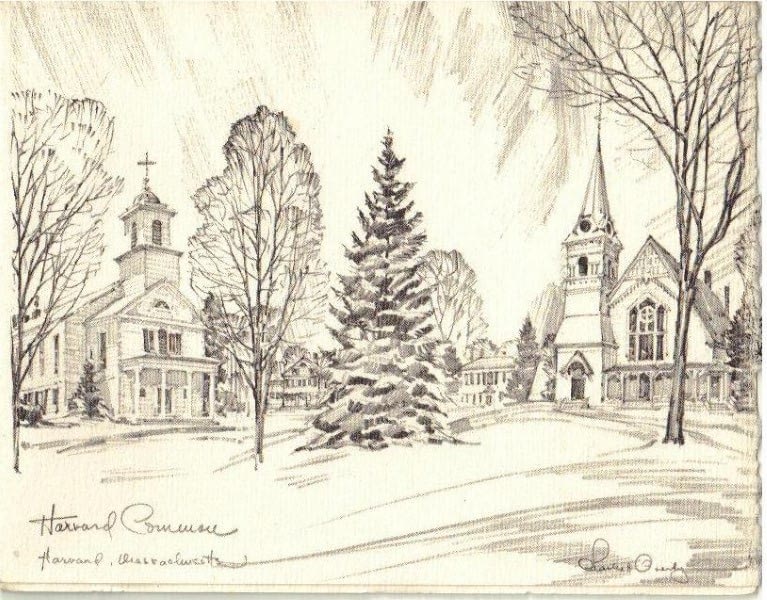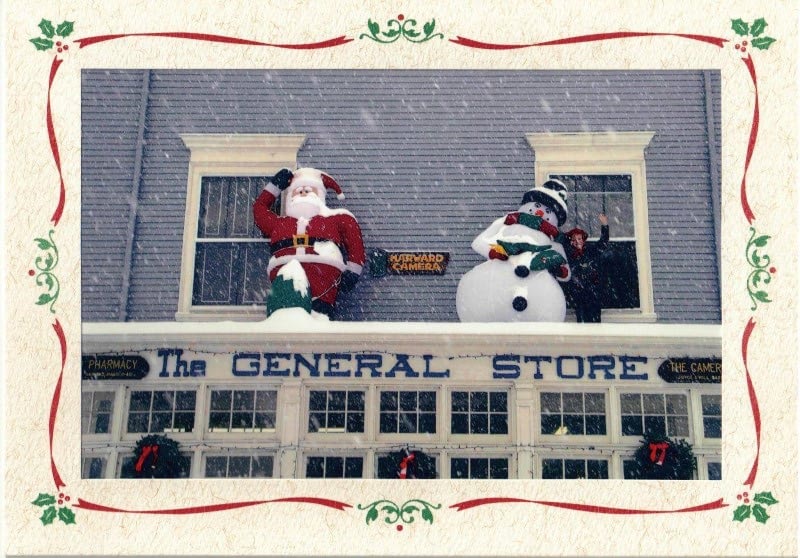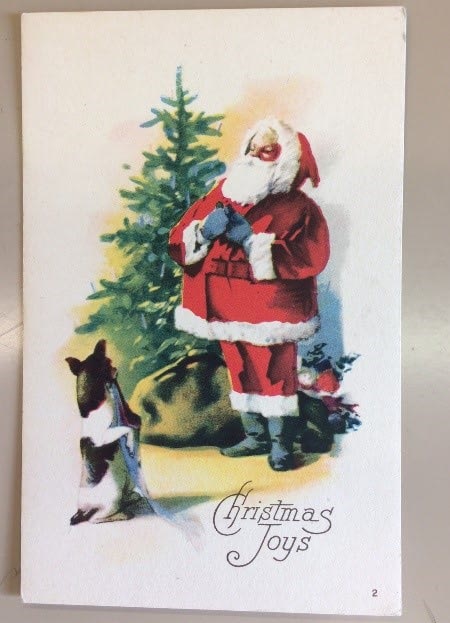Harvard Historical Society
Galleries
Gallery styles:
- Basic – pictures in rows and columns
- Basic with captions
- Basic, smaller pictures, more in a row
- Framed – add frame around pictures
- Slider – picture changes every 5 seconds
- Carousel – row of pictures that slide every 3 seconds
- Carousel with framed pictures
- Panoramic slider
- Slide show
- Envira Gallery
Notes:
- Not all Gallery Styles are available everywhere you can include a Gallery. E.g. carousels are not available in columns or vertical bars.
- For some galleries the size of the uploaded picture can make a difference in how the gallery looks
- You can edit the pictures in the gallery by clicking on them in the selected gallery images
- To get a caption under the pictures, you must enter it in the “Gallery caption” field of the image. Click on the picture in the gallery selection to open the editing window.
Q & A
Basic - pictures in rows and columns (300x225)
Basic, larger with captions (300x225)
To enter the captions, click on the images in the gallery and put the text in “Gallery caption”, not in “Caption”.Basic, smaller pictures, more in a row
Framed
Slider
(640x480 images) - maximum width of the pictures is 640Carousel
Carousel framed
Panoramic slider
Slide show
This gallery is intended to show a slide show such as a PowerPoint presentation,
but it can be used to show any sequence of pictures. Pictures auto rotate every 30 seconds.
A good size for the images is 1280 x 720 (16 x 9 ratio)
For PowerPoint presentations, you must convert the slide show into individual images. Open the presentation in PowerPoint, then:
File -> Export -> Change file type -> JPEG -> Save as -> … -> All slides.