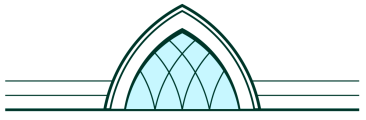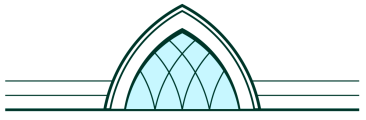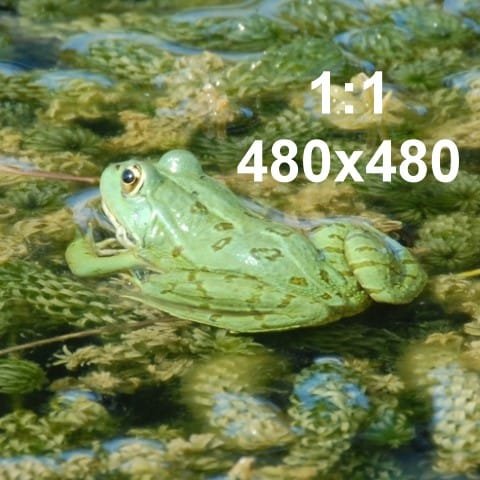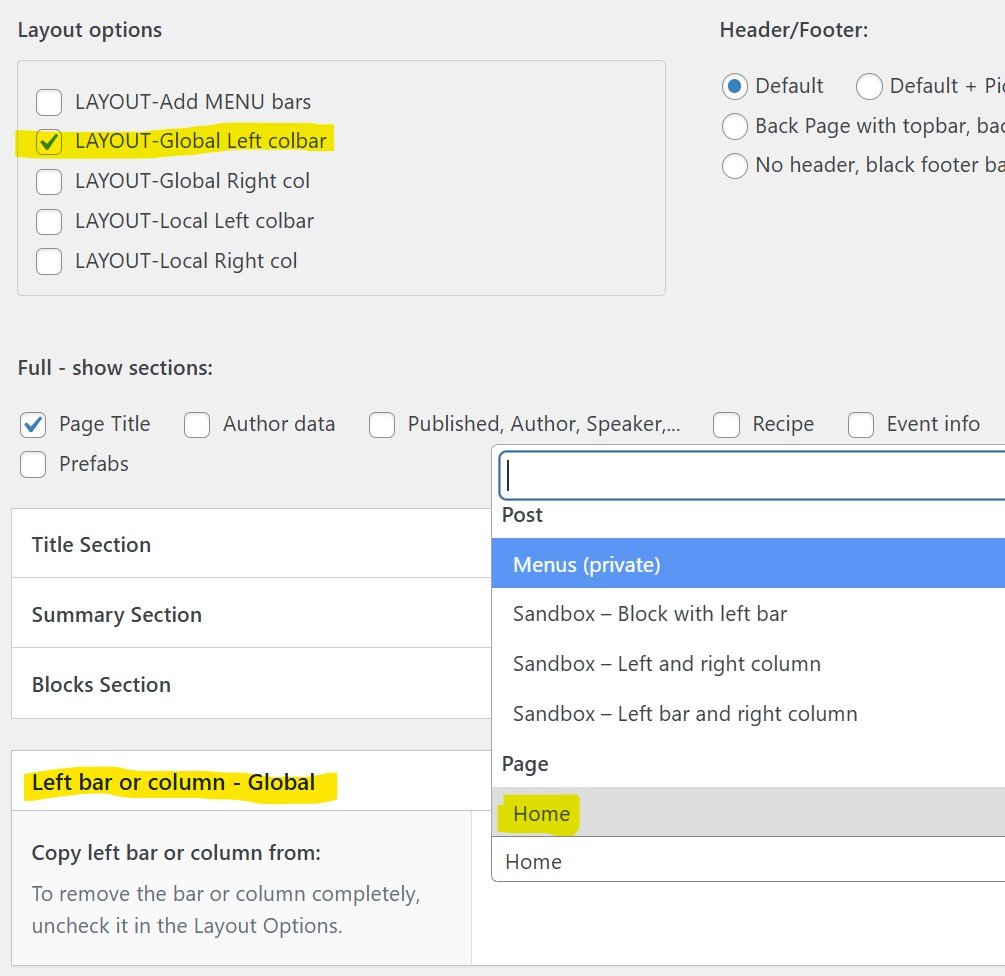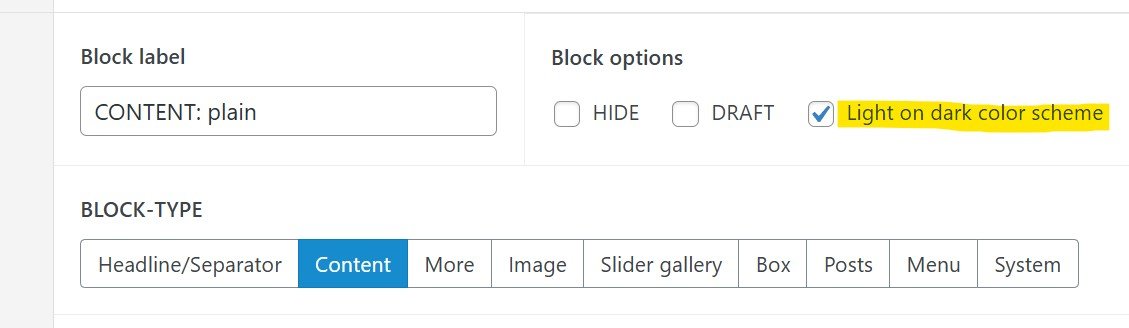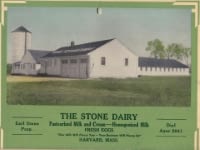Side bars and columns
Adding left or right bars or columns
To add a column to the right or the left of your post, check the appropriate boxes in the Layout options of your page or post.
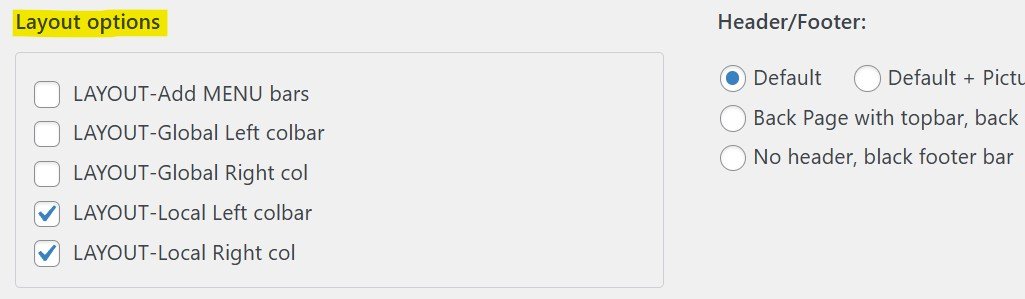
Local or Global content
- Local, meaning it is specific to the page or post.
- Global, meaning the content is fetched from another page or post.
E.g., if you want a navigation menu in a left bar on the Home page and some other posts, do the following:- add a Local Left colbar to the home page
- add a menu block to the content of the left bar
- for each of the posts you want this menu to appear on in a left bar:
- add a Global Left colbar
- select the Home page in the dropdown (it lists all the posts and pages that have a Local Left colbar)

Right column options
- Separator
- Border line (boxed)
- Light colored background
- Restricted blocks: allows you to make blocks visible only to certain user levels (e.g. Editors and administrators only). You set the restrictions for each block in the block options.
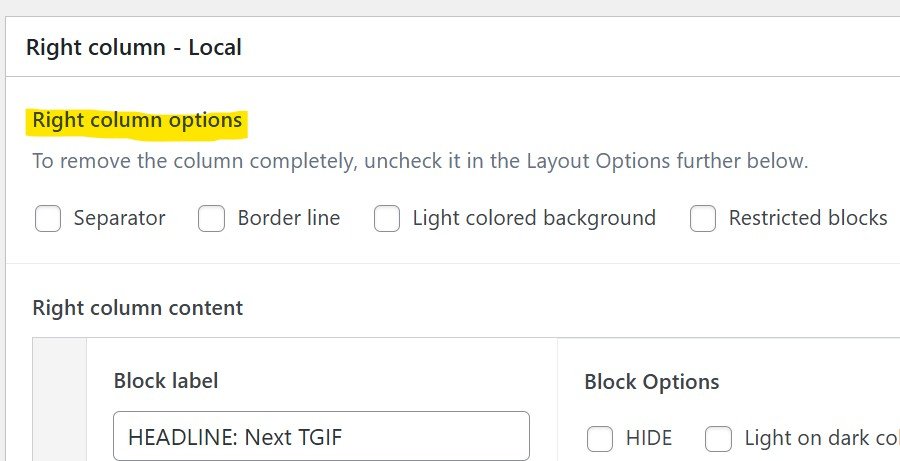
Left bar or column options
Column or bar type
- Scrollable Bar with Sticky Header: the bar goes all the way up to the top of the screen, it scrolls independently from the main part of the screen. The bar header is sticky, it does not scroll.
- Scrollable Bar: Same as previous type, except that the header scrolls. It disappears when scrolling the bar down.
- Column: the left column is fixed. It scrolls together with the main content, just like right columns.
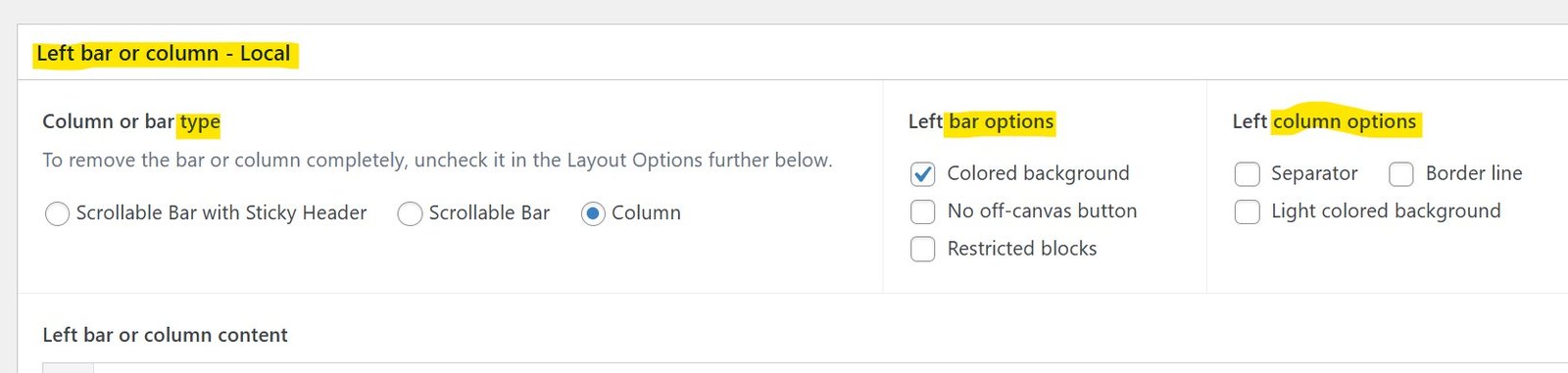
Left bar options
- Colored background: the background color is the same as the banner color, usually relatively dark.
- No off-canvas button: see further what happens with the left bar or column on tablets or phone.
- Restricted blocks: allows you to make blocks visible only to certain user levels (e.g. Editors and administrators only). You set the restrictions for each block in the block options.
Notes:
- these options apply to both Bars and Columns
- when selecting Colored background you will need to check the option Light on dark color scheme for most block types, except if you also checked the option Light colored background in the Left column options.

Left column options
Note: only show up if you select the type Column
- Separator
- Border line (boxed)
- Light colored background
Phones and Tablets
Here is what happens on smaller screens (try it by narrowing the window!):
- Right Column: The column disappears and the content is added to the bottom of the page or post.
- Left Bar or Column: It disappears and a 3 dots icon appears in the header navigation bar. Clicking on it opens an off-canvas bar with the left bar or columns content.

Note: in certain cases this icon does the same as the Burger Icon left of it. In this case you have the option to hide it by checking No off-canvas button in the Left Bar Options
Bars and Columns content
The content is defined in Blocks. The examples on this post include most of the block types available for bars and columns.
Lorem ipsum dolor sit amet, consectetur adipiscing elit. Mauris vel ante non metus dictum sagittis. Duis et malesuada felis, vel commodo tellus. Nam eu arcu pellentesque, fringilla orci eu, euismod nisl. Suspendisse gravida porttitor fringilla. Ut rutrum ex ut consectetur venenatis.
Example: Past Event – Saint-Cirq-Lapopie

Example: Recipe – Corn Relish

Content border. Lorem ipsum dolor sit amet, consectetur adipiscing elit. Mauris vel ante non metus dictum sagittis. Duis et malesuada felis, vel commodo tellus. Nam eu arcu pellentesque, fringilla orci eu, euismod nisl. Suspendisse gravida porttitor fringilla. Ut rutrum ex ut consectetur venenatis.
Content colored. Lorem ipsum dolor sit amet, consectetur adipiscing elit. Mauris vel ante non metus dictum sagittis. Duis et malesuada felis, vel commodo tellus. Nam eu arcu pellentesque, fringilla orci eu, euismod nisl. Suspendisse gravida porttitor fringilla. Ut rutrum ex ut consectetur venenatis.
Content border colored. Lorem ipsum dolor sit amet, consectetur adipiscing elit. Mauris vel ante non metus dictum sagittis. Duis et malesuada felis, vel commodo tellus. Nam eu arcu pellentesque, fringilla orci eu, euismod nisl. Suspendisse gravida porttitor fringilla. Ut rutrum ex ut consectetur venenatis.
Content dark bg. Lorem ipsum dolor sit amet, consectetur adipiscing elit. Mauris vel ante non metus dictum sagittis. Duis et malesuada felis, vel commodo tellus. Nam eu arcu pellentesque, fringilla orci eu, euismod nisl. Suspendisse gravida porttitor fringilla. Ut rutrum ex ut consectetur venenatis.
Headline title
Boxbar header
Private: Example: Past Event – Saint-Cirq-Lapopie
A French Medieval VillageMore about this...
Headline in the box on two lines.
Content in a box
Lorem ipsum dolor sit amet, consectetur adipiscing elit. Mauris vel ante non metus dictum sagittis.
Boxbar Header
SubheadlineContent. Lorem ipsum dolor sit amet, consectetur adipiscing elit. Mauris vel ante non metus dictum sagittis. Duis et malesuada felis, vel commodo tellus. Nam eu arcu pellentesque, fringilla orci eu, euismod nisl. Suspendisse gravida porttitor fringilla. Ut rutrum ex ut consectetur venenatis.
...
subheadlineContent. Lorem ipsum dolor sit amet, consectetur adipiscing elit. Mauris vel ante non metus dictum sagittis. Duis et malesuada felis, vel commodo tellus. Nam eu arcu pellentesque, fringilla orci eu, euismod nisl. Suspendisse gravida porttitor fringilla. Ut rutrum ex ut consectetur venenatis.
Posts: Selection (2)
Example: Article from Author – Fire at the Meeting House

Example: Author – Patrick Vallaeys

Posts Featured
Posts: Topic (4)